In order to transfer the emails from the old mail provider to us, the following conditions are to be met:
This guide contains step by step instructions of the process using Outlook email client.
1. Setup the email account hosted on the old server
If you don’t have the email account setup already in your email client, contact your previous email provider for setup instructions. If it is already set, you can skip this step.
2. Setup the email account hosted on the new server
Now you should setup email account hosted with us.
NOTE 1: in order to be sure that correct server is configured we strongly recommend using hostnames as incoming outgoing servernames instead of mail.yourdomain.com subdomain.
NOTE 2: make sure email account hosted with us is setup as IMAP.
You are now ready for actual email transfer:
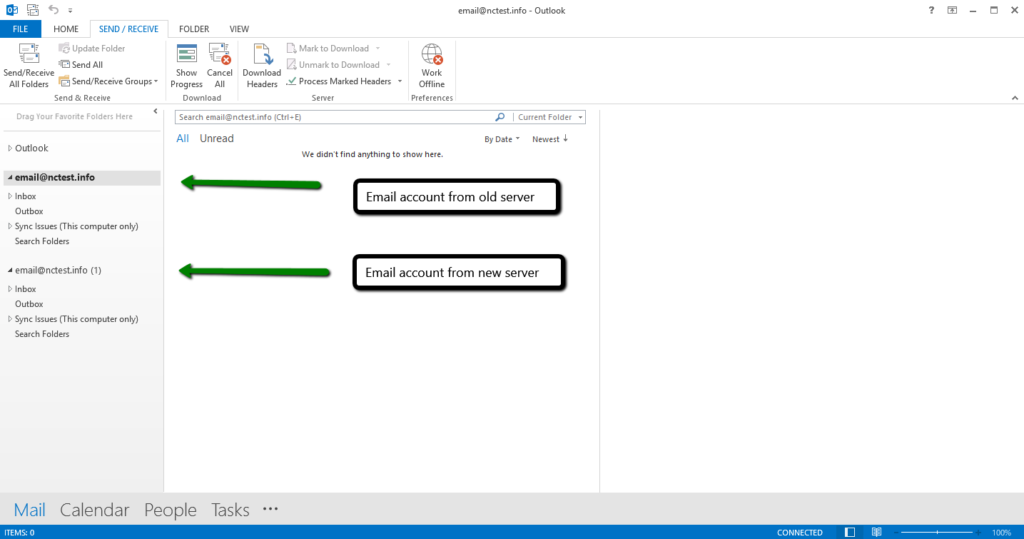
3. Email transfer from the old server to the new one
In order to transfer emails, select them in old account and drag-n-drop them to the new account folder:
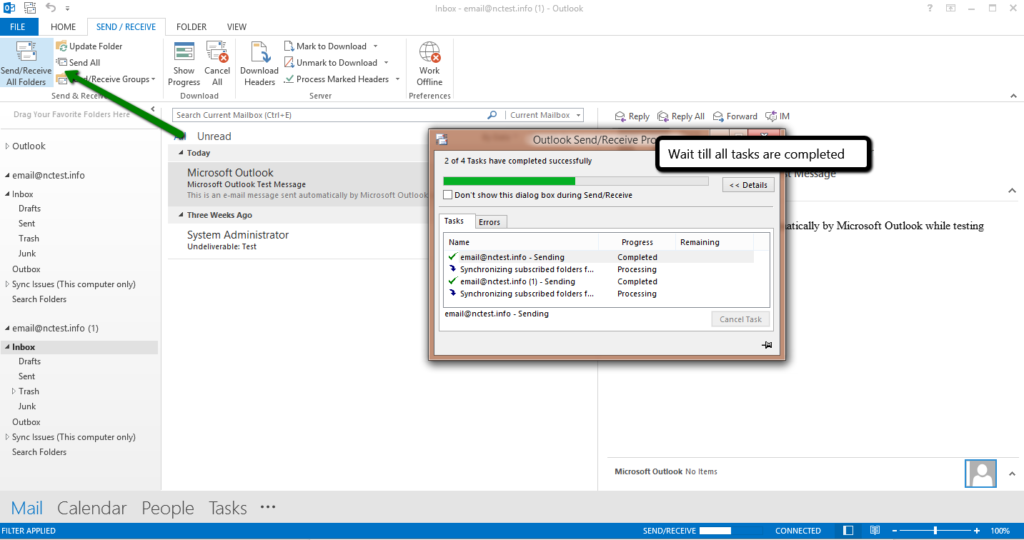
Once all tasks are completed transfer is considered to be finished.
You can move single/multiple emails or even subfolders from one server to another at the same time.
We also recommend waiting for 24 hours after DNS records are changed to make sure the new emails are coming to new server. When all is good and setup properly, you can go ahead and remove the old account.
That’s it!