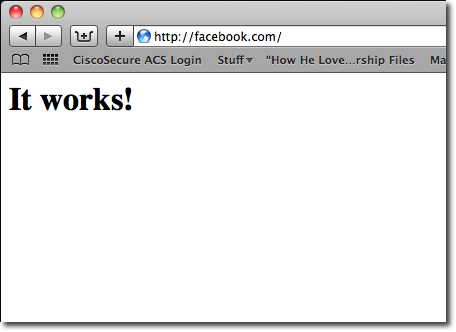If you wish to see your site before you change NS or DNS records you can do that easily by editing hosts file on your OS. This same way can be used for example to block load of site on your PC etc.
Hosts files have been in use since ARPANET. They were used to resolve hosts names before DNS. hosts files would be massive documents used to aide the network name resolution.
Microsoft kept the hosts file alive in Windows networking which is why it varies very little whether used in Windows, macOS, or Linux. The syntax stays mostly the same across all platforms. Most hosts files will have several entries for loopback. We can use that for the basic example for the typical syntax.
The first part will be the location to redirect the address to, the second part will be the address that you will want to redirect, and the third part is the comment. They can be separated by a space, but for ease of reading are typically separated by one or two tabs.
127.0.0.1 localhosts #loopback
Now let’s look at accessing the hosts files in the different operating systems…
Unfortunately Windows 8 or 10 makes it annoying to open apps as administrator — but it’s not too difficult. Just search for Notepad, then right-click on Notepad in the search results list, and choose to run it as administrator. If you’re using Windows 10 this will be on the Start Menu.
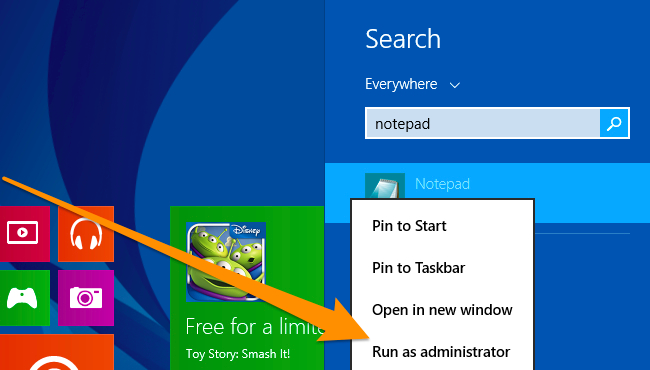
If you’re using Windows 10, it’ll look more like this:
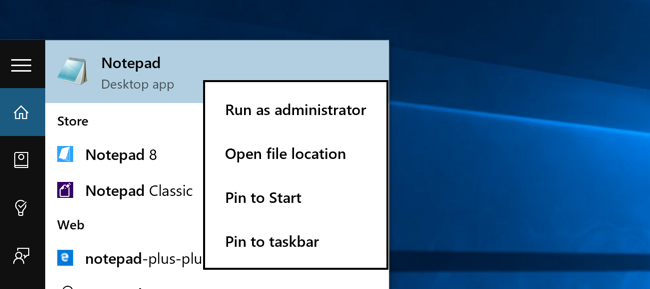
Once you’ve done so, open up the following file using the File -> Open feature.
c:\windows\system32\drivers\etc\hosts
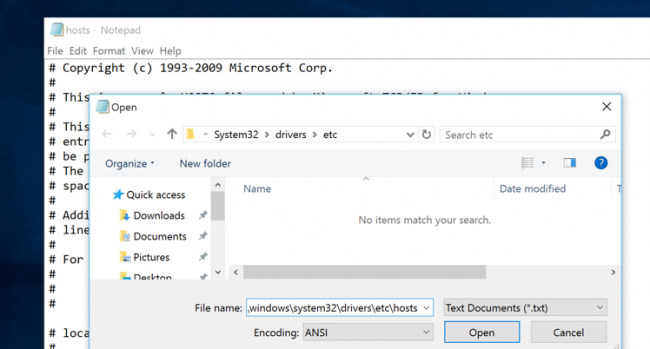
Then you can edit as normal.
To access the hosts file in Windows 7 you can use the following command in the Run Line to open notepad and the file.
notepad c:\windows\system32\drivers\etc\hosts
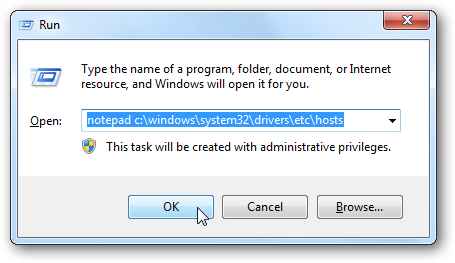
When you open notepad you can edit the file. In this example we will change Facebook to load on random IP. To do this just enter in the following after the # mark.
0.0.0.0 www.facebook.com
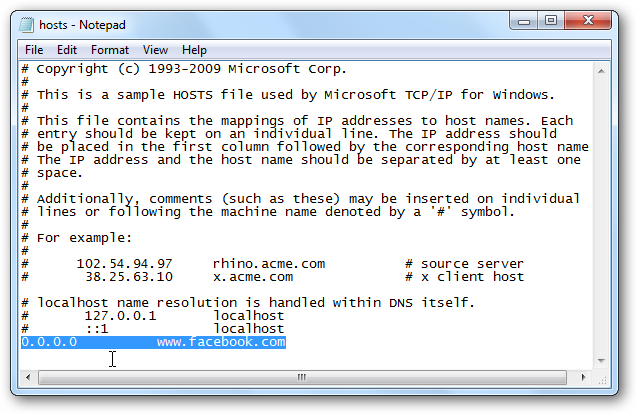
Now that you have edited your Hosts file make sure to save it.
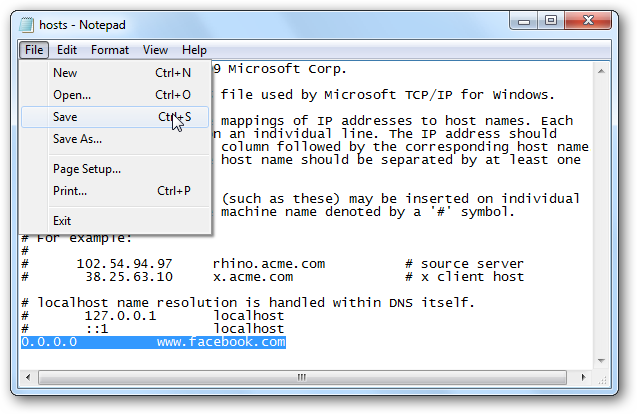
Now notice if we try to access Facebook in IE we can’t get to the page because your OS is trying to load diffrent IP.
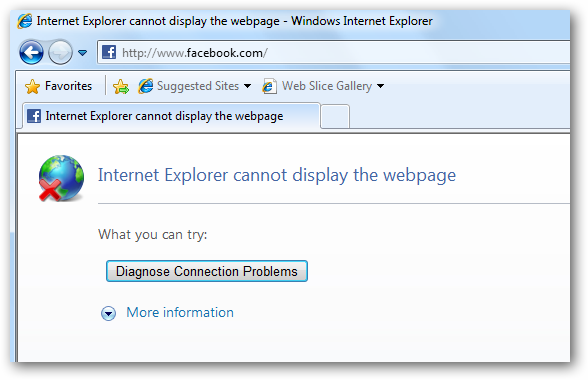
We also were not able to get to it in Google Chrome… (check notes at the end).
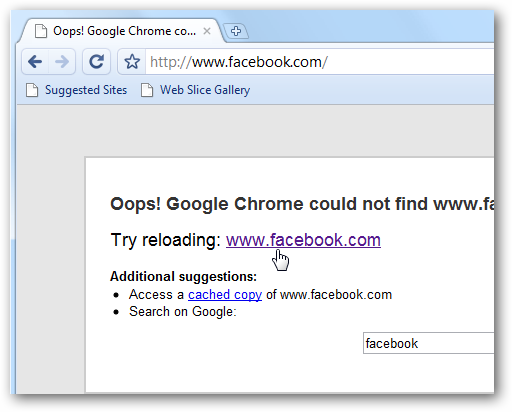
In Ubuntu 10.04 and on most Linux distro’s you can edit the hosts file directly in the terminal. You can use your favorite editor or even open your favorite GUI text editor. For this example we will use VIM. Like Windows 7, Ubuntu’s hosts file is located in the /etc/folder, though here it is in the root of the drive. In order to edit the file you will need to open it as root which is why we use sudo here.
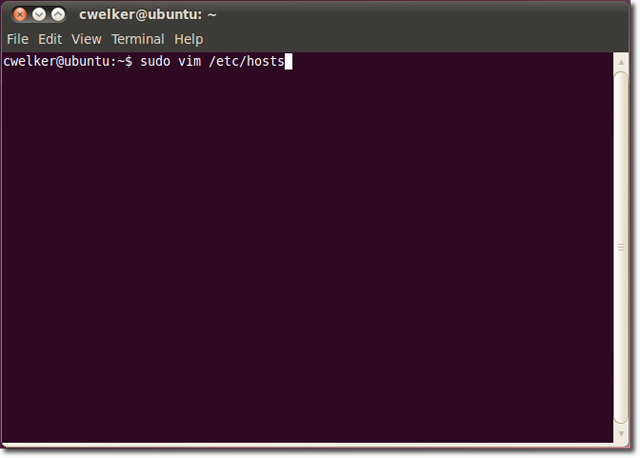
Now that it is open we can edit it to redirect Facebook into nothing. You will notice that with Ubuntu there is also a section for IP6. For most needs you will only need to edit it the top section and ignore the IP6.
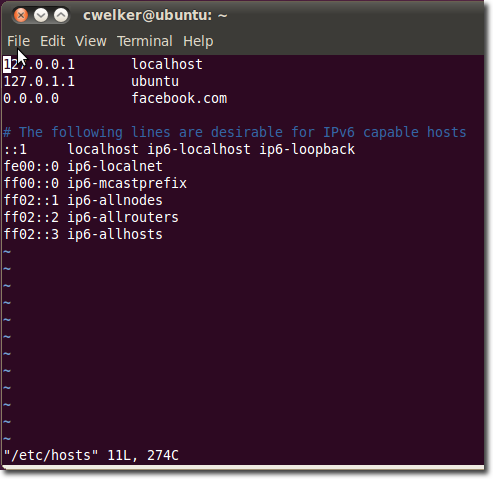
Now we can save the file and try to go to Facebook.com. Just like in windows we will see that we are now redirected to a site that does not exist.
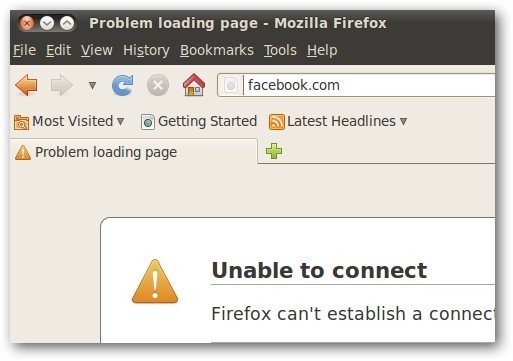
In macOS, accessing the hosts file is very similar to Ubuntu. Begin in terminal and use your favorite editor, even is you wish to call a GUI text editor, it is easier to do so from terminal.
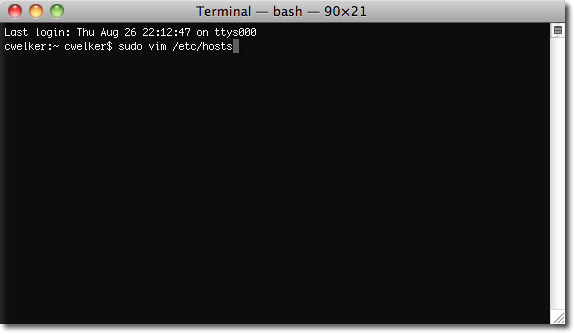
The file will look a bit more like Windows, only with a little less explanation. Again we are going to redirect Facebook.
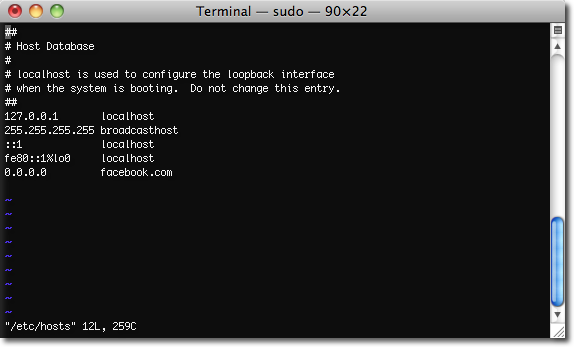
This time it seems that 0.0.0.0 is a loopback and will direct you to the computers Apache test page.